Installing drasyl on Linux
This guide explains how to install drasyl on Linux. drasyl consists of two components:
- drasyl agent: background service
- drasyl UI: desktop application to manage the agent
You can install either the agent alone (headless setup) or both components.
We currently provide .deb packages for:
- Ubuntu 22.04 (Jammy) and newer.
- Debian 12 (Bookworm) and newer.
If you need to install drasyl on older platforms, you can either build it yourself or contact us for assistance.
Installing the drasyl Agent
Step 1: Download the Agent Package
Choose your system architecture:
- x86_64
- ARM64
curl -LO https://download.drasyl.org/binaries/0.1.0/linux-amd64/drasyl_0.1.0_amd64.deb
curl -LO https://download.drasyl.org/binaries/0.1.0/linux-arm64/drasyl_0.1.0_arm64.deb
Step 2: Install the Package
- x86_64
- ARM64
sudo dpkg -i drasyl_0.1.0_amd64.deb
sudo dpkg -i drasyl_0.1.0_arm64.deb
After this, the agent runs as a background service.
Step 3: Configure authentication
Copy the authentication token to the current user's directory:
mkdir -p ~/.drasyl
su -c "cat /etc/drasyl/auth.token" > ~/.drasyl/auth.token
chmod 600 ~/.drasyl/auth.token
Installing the drasyl UI (Desktop only)
Step 1: Download the UI Package
- x86_64
📦 drasyl-ui_0.1.0_amd64.deb (UI is currently only available for x86_64)
Step 2: Install the Package
- x86_64
sudo dpkg -i drasyl-ui_0.1.0_amd64.deb
Step 3: Start the drasyl UI
- Open your application launcher, search for "drasyl UI", and launch it.
- The UI icon will appear in your system tray.
On first startup, the UI may take a few seconds to connect to the agent while it completes the proof-of-work process.
Once connected, the public key of your device is displayed.
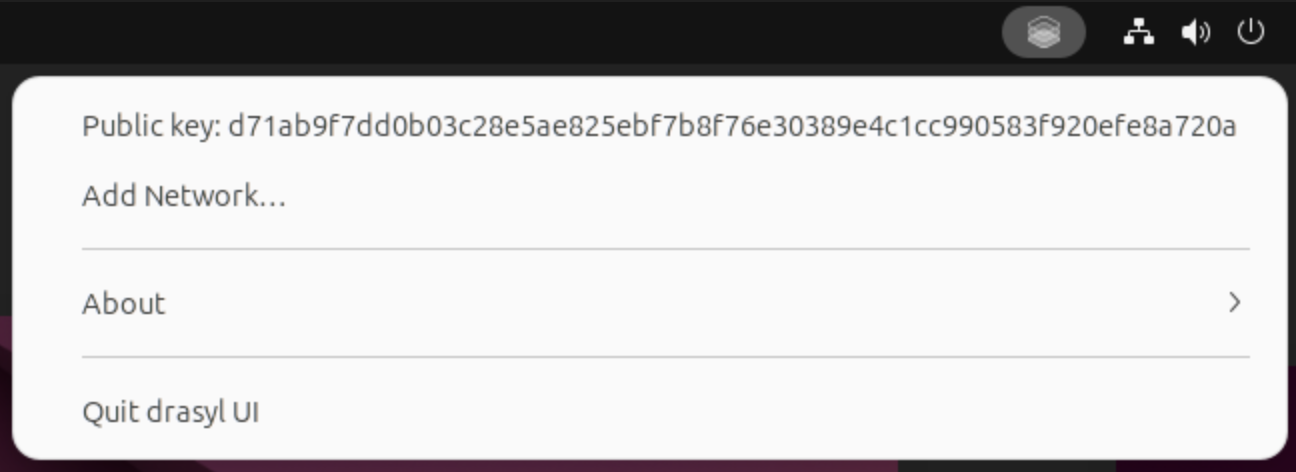
Figure 1: Linux system tray showing the drasyl UI application
You can copy your public key by clicking on it in the drasyl UI.
Alternatively, run drasyl status in your terminal to display it.
Next Step
- ✅ drasyl is now installed.
- 👉 Proceed to set up your first network to start connecting devices.